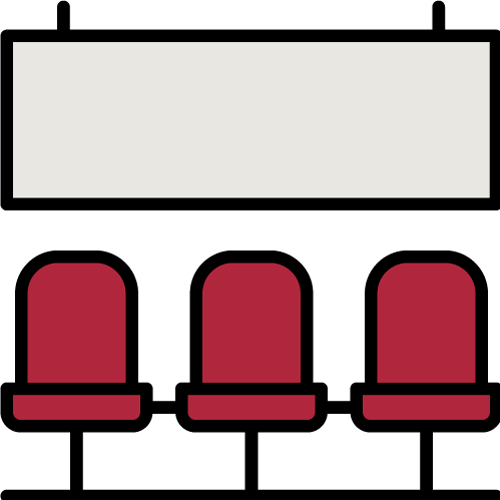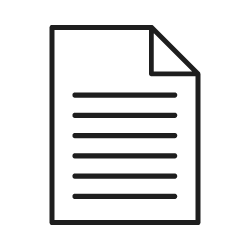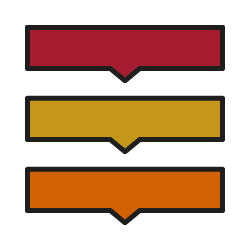What’s on this page?
- Course Sectioning Options
- Number of Sections
- Planning Tips
- Determining Section Days/Times
- Enrollment Caps
- After Registration
- Getting Started with Sectioning - Documentation
Who is this for?
Teaching staff, Faculty, Curriculum Coordinators
Course Sectioning Options
Regardless of chosen method for sectioning, courses must plan their section and lab times in advance and complete the sectioning process by Friday, April 26.
Option 1: Lecture-based courses with historically predictable enrollments have affirmed that allowing students to choose timed sections or labs works well.
- This model is ideal for courses that can ordinarily predict the number of sections.
- Before registration opens, schedule timed sections in my.harvard.
- Add a class note in my.harvard stating "This course requires students to choose timed sections during registration."
- Students will enroll in timed sections during registration. They may swap sections during registration.
- You should also offer an untimed, placeholder section for students who may need to work with you to find a section time that works for them.
- After registration, communicate with students in the placeholder section and move them into a timed section using the my.harvard sectioning tool.
- Students cannot change sections between the conclusion of registration and start of add/drop. However, instructors can manage additional section changes during this time using the sectioning tool.
- During add/drop period, students may select or swap sections themselves.
- Be sure to describe your sectioning plan and timeline to students in my.harvard and/or your Canvas site.
Option 2: Courses with less predictable enrollments, space constraints or other section-defining criteria may prefer students to enroll in an untimed placeholder section or lab and submit their section preferences during registration. Immediately following registration, use the my.harvard sectioning tool to section students. Finalize your sections by Friday, April 26.
- Courses utilizing limited lab space or courses that create sections based on aptitude level or other requirements are best served through this sectioning model.
- Before registration begins: work with your curriculum coordinator to schedule timed sections or labs in my.harvard (they will not be visible to students). Timed sections must be added to my.harvard so they are available for student preferencing. Consult with OUE on appropriate number of sections.
- Add a class note in my.harvard stating "This class requires students to enroll in an untimed, placeholder section/lab during registration and to submit time preferences. Sections will be assigned by April 26."
- Students will enroll in an untimed placeholder section during registration but will also submit preferences for timed sections through my.harvard.
- You may collect section preferences at any time during registration—the preference time frame is controlled by date settings in the sectioning tool.
- It is advisable that courses open section preferences for students at the start of registration so you may collect them as students register.
- After registration: Use the sectioning tool to assign students based on preference.
- During add/drop period, manage additional section assignments via the sectioning tool. You may also allow students to change sections through self-service; contact the Registrar's Courses team if you want to pursue self-service sectioning during add/drop because your course setup will need to be adjusted.
- NOTE: Courses may conduct preferencing and sectioning outside of my.harvard, but all section assignments must be uploaded into my.harvard by April 26. This can be done using the sectioning tool.
- It is critical that accurate enrollment sections are reflected in my.harvard so that other courses have full access to student schedule information for their sectioning; for on-campus safety; and so that teaching support and classrooms may be assigned accurately.
- Be sure to describe your sectioning plan and timeline to students in my.harvard and/or your Canvas site.
The Registrar's Courses team offers support and 1:1 meetings for instructors and staff to discuss best options and training on how to properly set up the course depending on the ideal model. Contact them at courses@fas.harvard.edu.
How do I determine how many sections my course should have?
The Office of Undergraduate Education (OUE) will allocate the number of sections to each course based on prior enrollment history and expected or total enrollment. Your departmental staff will consult with OUE for the number of sections to build for each course.
Sections for Small Courses
Small courses who are allocated less than 2 sections are not required to schedule their section ahead of time, but we strongly recommend it so students can plan their schedule accordingly.
Planning
Department staff will create sections and a placeholder in the Schedule of Classes in my.harvard. The following information will be provided via a report from OUE:
- What is the enrollment cap for each section?
- How many and what type of sections – discussion, lab, etc.
You will need to provide them with the rest of the information they need:
- Placeholder type (ex. DIS or LAB)? Placeholders are encouraged for courses to allow students to enroll in the course if they cannot make one of the offered section times, or if all the offered sections are full. If there is no placeholder, additional students will not be able to enroll.
- Days and meeting times for sections – follow the FAS Schedule rules.
How do I determine section day and times?
Selecting section days and times for your course will likely mean that you will not have information about the scheduling preferences of your TF/TA support staff. Once TFs have been hired for your course, they will have to work around you and the needs of your course.
Helpful Tips:
- Avoid prime lecture times during the week, typically Monday-Thursday, 10:30am – 2:45.
- Provide a range of times for students to choose from. Consider balancing a morning and afternoon section and alternating days, including Fridays.
- Consider your student population for the course. Avoid overlapping with courses required by your concentration.
- Avoid scheduling sections during times for courses in other departments that often attract your concentrators.
- Consult the meeting pattern report for high enrollment courses on the FAS Registrar website.
What should be the enrollment cap for each section?
It’s important to assign enrollment caps for sections. You can have unlimited enrollment (999) for your main component, but the sections should have caps set at a lower number to avoid unlimited enrollment in a section.
- If sections fill up and you have several students still in the placeholder, contact the Office of Undergraduate Education to request more sections.
- OUE can give you this information so you can set enrollment caps and requested room capacity in the Enrollment Cntrl tab or the Sectioning tab in the Schedule of Classes.
After Registration: Placeholders
Students enroll in a placeholder section: Gather time preferences from students enrolled in the placeholder section.
- Move students enrolled in the placeholder section into timed and capped sections in the my.harvard sectioning tool.
- Your departmental staff should consult with OUE whether additional sections, based on enrollment in the placeholder, need to be allocated to the course. If so, instructors should establish additional meeting times, and with the assistance of their department and the Registrar.
How to Move Students from Placeholders
-
Manually – (preferred method for a few students) the student will immediately be enrolled into the section unless there is a time or other conflict. This method can be used to remove a student from an already enrolled section to another section.
- Using Models – (useful for moving many students) lets you section students by considering their time preferences, or sequentially or by even distribution. It lets you preview the proposed sections before you run another model or commit to them.
- Upload a CSV file – save roster information to a file and use a template to format the columns for upload into the sectioning tool.
What if I Need More Sections?
-
If your sections fill up and you have students still in the placeholder section, your departmental staff should contact the Office of Undergraduate Education to request another section.
- Your department staff can then build the new section.
- You then move students to the new section.
As you are getting started with sectioning, you should review the following documents:
Guide to Sectioning for Instructors
Guide to Sectioning for Departmental Staff
Documentation – Sectioning Workflows: Find instructions based on your course's needs.